Table of contents

根据你的使用时间,你的显示器的 屏幕亮度 会导致眼睛问题。 例如,如果你是一个专业的开发人员、内容作家或游戏玩家,如果亮度过低或过高,集中注意力在屏幕上将是一个挑战。 你将很快经历极端的眼睛疲劳和眼部肌肉的不安。
如果你有一个 戴尔显示器 在你的地方,本指南将轻而易举地解决这个问题!
快速回答您可以调整戴尔显示器的亮度和对比度。 您可以从以下方面降低或提高照明度。 亮度/对比度按钮 在显示器上(有些显示器的按钮上会有半白半黑的太阳符号)。
你也可以通过以下方式设置亮度等级 主菜单 如果你已经把显示器连接到了电脑上。 CPU ,你可以从以下方面增加或减少亮度。 窗口菜单 .
显示器的低亮度和低对比度会让你的眼睛难以集中在屏幕上,会降低工作效率,并导致许多眼睛问题。 戴尔允许用户像其他大多数品牌一样调整亮度和对比度水平,以获得舒适和便利。 如果亮度水平设置到较高的极限,屏幕仍然模糊不清怎么办? 我们为你提供了一个解决方案,因为好的。
本文将作为调整戴尔显示器亮度的简单方法指南。 请继续阅读以了解更多信息
目录- 调整戴尔显示器的亮度
- 方法#1:通过亮度/对比度按钮
- 方法#2:通过主菜单
- 方法#3:通过Windows设置
- 从控制中心
- 从Windows设置
- 总结
调整戴尔显示器的亮度
因为亮度太低或太高而无法集中精力看屏幕? 不用担心!您可以通过简单的步骤轻松调整戴尔显示器的亮度,以下是具体操作方法。
方法#1:通过亮度/对比度按钮
大多数戴尔显示器,特别是24英寸的选择,都有 亮度和对比度调整按钮 在显示器上,这将节省时间和麻烦。
- 打开显示器,寻找有 "A "的按钮。 半明半暗的太阳 作为一个符号。
- 在屏幕上拉出一个菜单,按一下 亮度和对比度 按钮 .
- 按下 加(+)或减(-)按钮 来增加或减少亮度。
 技巧
技巧 在调整戴尔显示器的亮度或对比度之前,请打开显示器并等待15-20分钟,这样屏幕就会自动调整颜色、对比度和亮度。
方法#2:通过主菜单
一些显示器可能没有亮度/对比度按钮,你必须进入设备的 主菜单 遵循这些简单的步骤,从屏幕显示菜单中设置亮度等级。
- 寻找能打开的按钮 屏幕显示菜单(OSD) .
- 找到" 亮度/对比度 "类别。
- 将滑块调整到你喜欢的亮度和对比度。
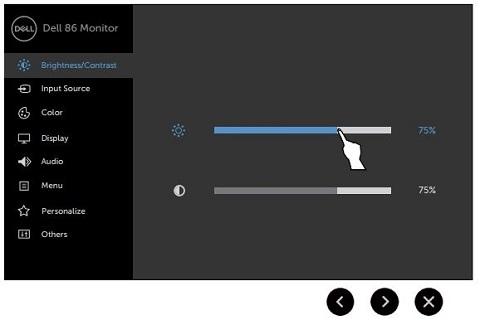 技巧
技巧 您可以通过不同的按钮访问各种戴尔显示器的OSD。 您可以下载 用户手册 欲了解更多信息,请查阅该模型的相关资料。
方法#3:通过Windows设置
如果戴尔显示器上的亮度等级设置为最大,但显示效果太暗,则需要从以下方面调整亮度等级: 1. 窗口设置 以下是如何在 "我的 "中设置亮度级别的方法。 Windows 11 .
你可以通过以下方式调整亮度水平 控制中心 在Windows 11或 显示设置 .
从控制中心
- 点按 控制中心 打开它(位于屏幕右下方的 Windows 11 ).
- 一旦你打开它、 调整滑块 底部的亮度。
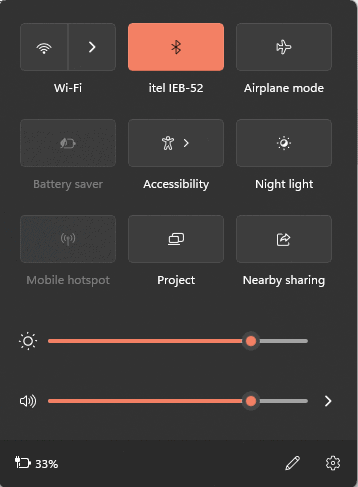
从Windows设置
- 点击进入 控制中心 来打开它,并寻找 设置图标 在右下方的部分。
- 选择" 显示 ".
See_also: 如何进入惠普笔记本电脑的BIOS
- 调整 亮度等级 你也可以关闭""。 通过优化显示的内容和亮度改善电池 "选项,因为它自动调整亮度水平以节省电力。
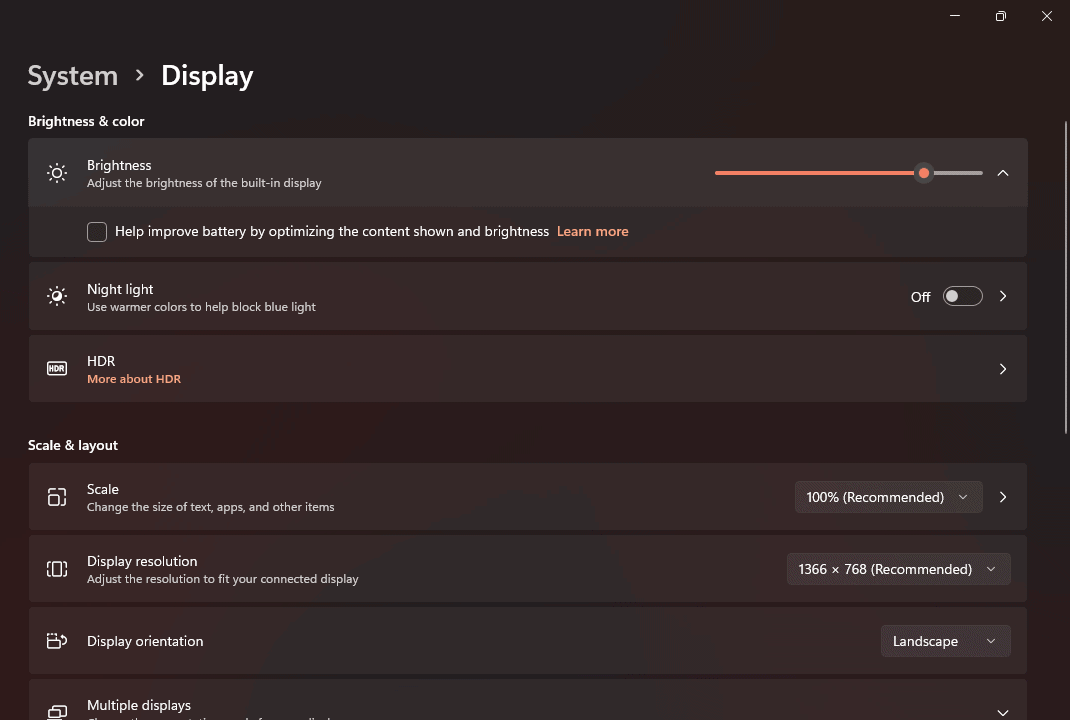
总结
如果你一天中大部分时间都在显示器前,那么调整显示器的亮度水平是必须的。 持续暴露在昏暗或明亮的光线下会伤害你的眼睛,甚至造成永久性损伤。 因此,最好按照上面提到的一些简单方法,在任何伤害之前调整戴尔显示器的亮度。
See_also: 如何清除VIZIO智能电视的缓存